Setting up Applications - Ipad
Once you have finished the device enrollment, opening the company portal application will show you a list of applications avaliable to download.
On iPads all required applications are made avaliable via the Company Portal App.
Students can download apps any time they are connected to the internet, and the required application list is avaliable below (TBD)
Setting up Applications - Windows/MacOS
Currently all applications for Windows/MacOS need to be installed separately.
Setting up Microsoft Office.
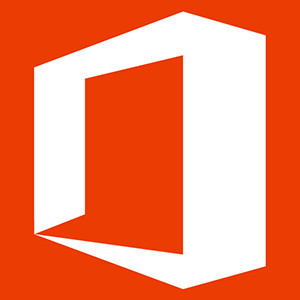
All Queensland state school staff and students can now download multiple free copies of the latest Microsoft Office to their personal home computers and mobile devices.
Students and staff will need to use their school email address to sign in. Students who don’t have a school login, school email account and password should contact their school's Managed Internet Service (MIS) administrator or class teacher. The administrator will help students activate their school login.
Your Office subscription lasts for as long as you’re a Queensland state school student or school-based staff member.
To download your Office Software, follow the steps below:
- Navigate to portal.office.com External link
- Log in as prompted with your school account.
- Wait for the 'Install and more' button to appear in the top right corner of the page
- Click Install Microsoft 365 Apps
- Follow the prompts to install the Office package on your device.